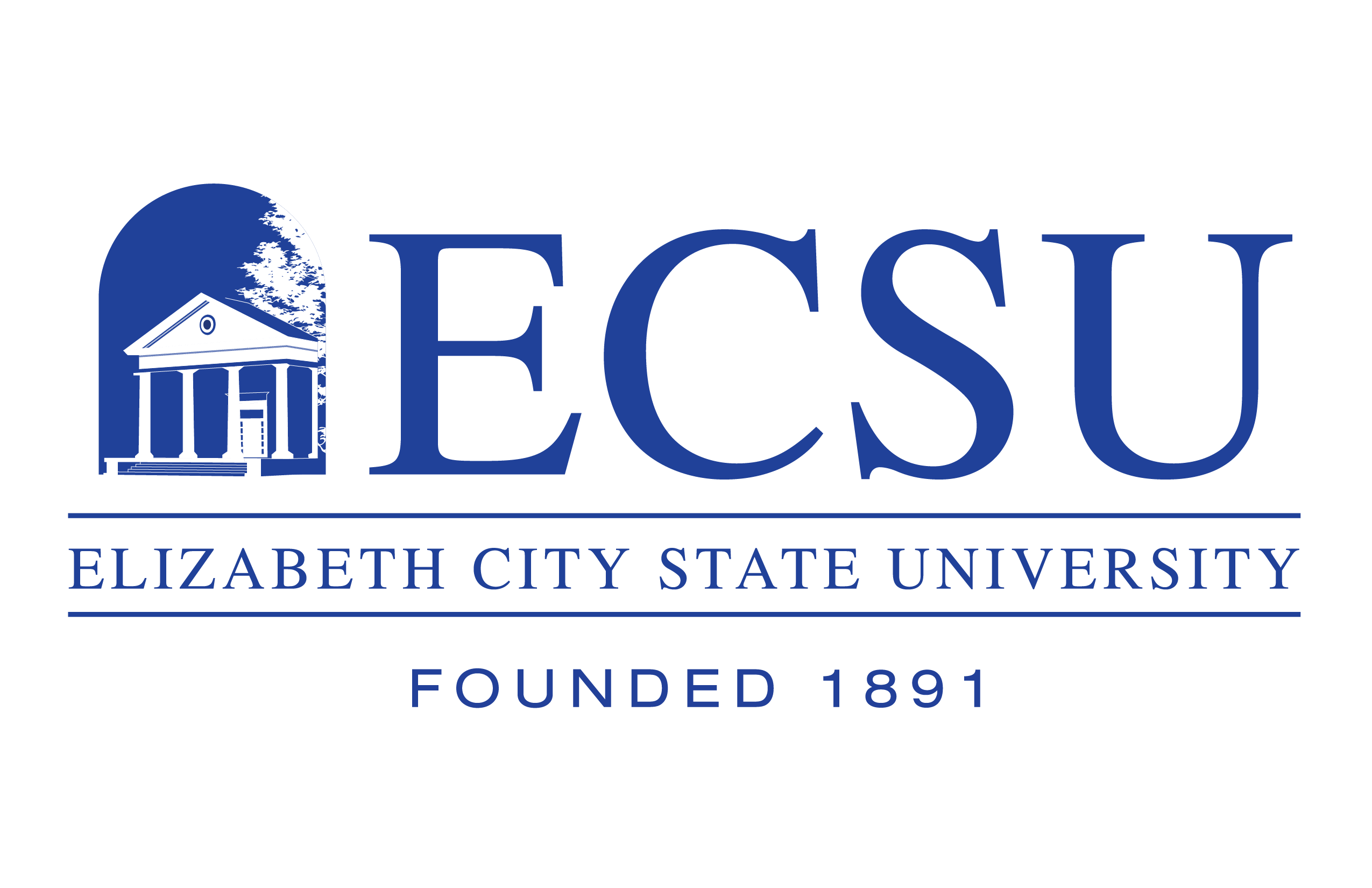Accepting Financial Aid
HOW TO ACCEPT TERMS & CONDITIONS
- Go to Self Service Banner (SSB9) Login
- Go to your Student Self Service Dashboard SSB9
- Select Financial Aid, then select Financial Aid Dashboard
- Once logged in, Select "Offer"
- Review your Awards
- Accept or Decline your loans, choose "Submit"
- Read "Terms and Conditions"
- Acknowlege terms and conditions
- Accept Award
TROUBLE WITH SSB? CONTACT THE IT HELP DESK AT 252-335-3532
ACCEPTING YOUR FINANCIAL AID AWARD
You must read and accept your Terms & Conditions before the “Accept Award Offer” tab will activate. Once activated you may click the tab to accept your financial aid award for the year. You will be provided options for accepting your loan offer under the “accept award column” such as decline or accept full or partial amount.
If you accept student loans, you must complete Entrance Counseling and Master Promissory
Note at https://studentaid.gov/.
You will need your student FSA ID username and password to log in to complete these mandatory items.
Your student loans will not disburse to your account without these items being completed.
If you have forgotten your FSAID please go to https://studentaid.gov/ to troubleshoot.